summary
Staticize the local IP of the Linux OS installed on the virtual platform.
purpose
- Install virtual environment
- Install virtual OS
- Staticize local address
3.Staticize local address
After installing Linux in the virtual environment, fix the local IP.
This is because if the IP is fixed, it is convenient to access from the host OS.
- Guest OS IP confirmation
IP confirmation command
ip addrroute confirmation command
ip route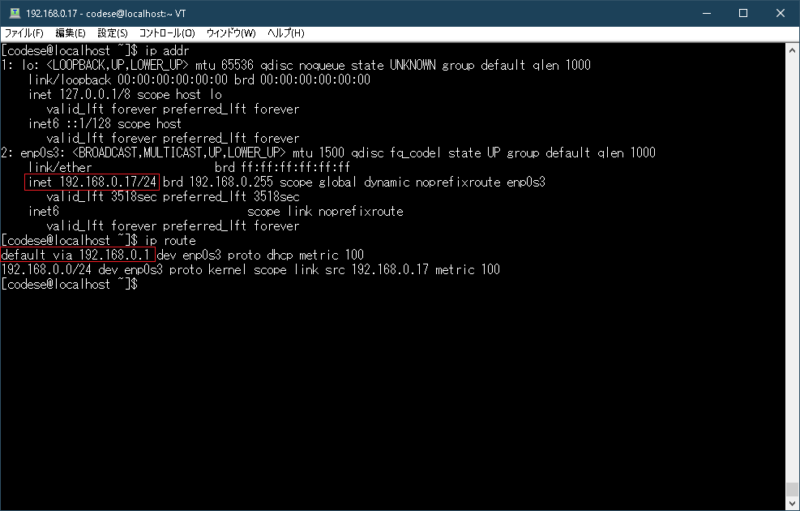
Make a note of the following guest IP and default gateway (routing table).
- Interface settings
Use vi for editing.If you don’t understand the vi command, see the following for the time being.
| Key | explanation | |
| h | Cursor left | Command mode |
| j | Under the cursor | Command mode |
| k | On the cursor | Command mode |
| l | Cursor right | Command mode |
| i | Input mode | Insert mode |
| esc | Input mode exit | Command mode |
If you get lost, press “esc”!
Edit the Ethernet interface.
sudo vi /etc/sysconfig/network-scripts/ifcfg-enp0s3If you can’t find the file, go up the hierarchy and look for it.
Add the following to the file:
BOOTPROTO=none
IPADDR=192.168.0.100
NETMASK=255.255.255.0
GATEWAY=192.168.0.1
DNS1=8.8.8.8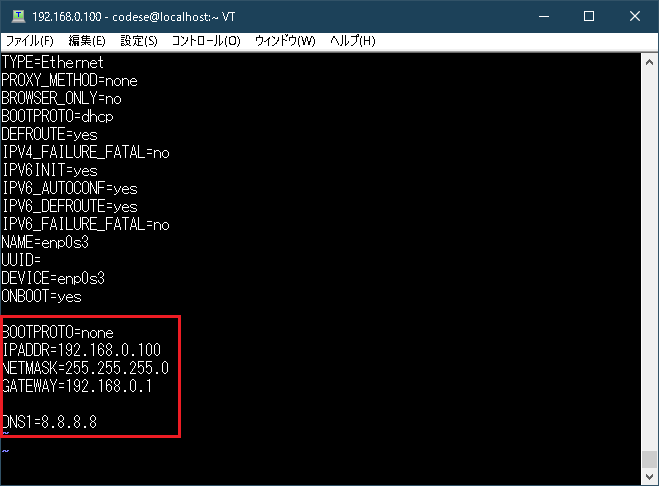
- Reboot
sudo shutdown -r now- Reconfirm guest IP
ip addr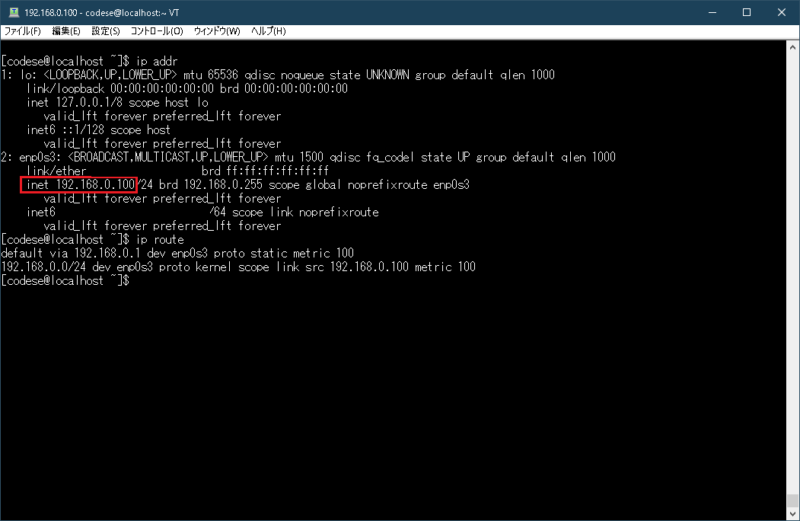
It is a fixed IP address safely.
Check if you can access the outside with the ping command
ping google.com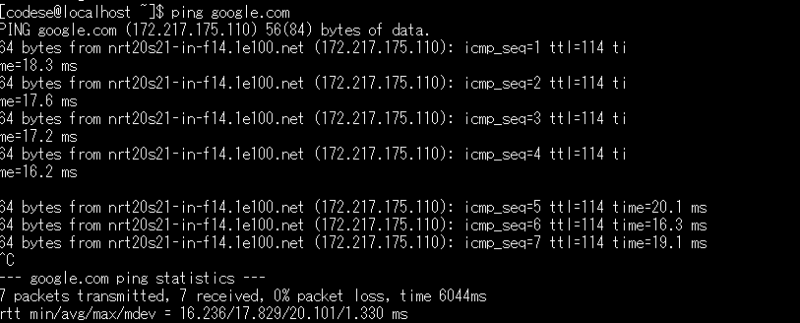
- Tera Term
“Tera Term” is very convenient for accessing the guest OS from the host OS.
Please search for “Tera Term” and download the software.
When you start it, the following screen will appear, so enter the fixed IP and press OK.
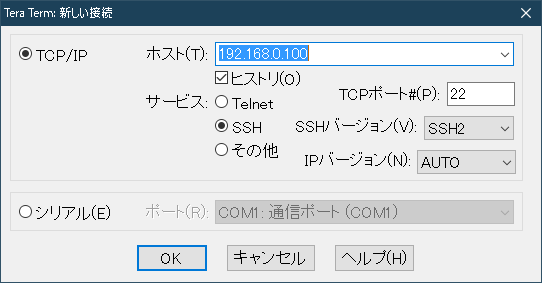
Enter your username and password.
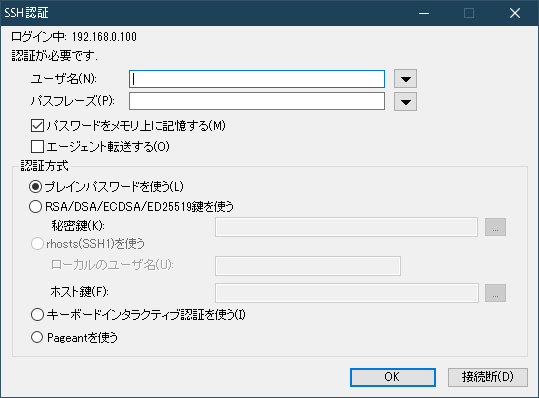
I was able to SSH into the guest OS safely.
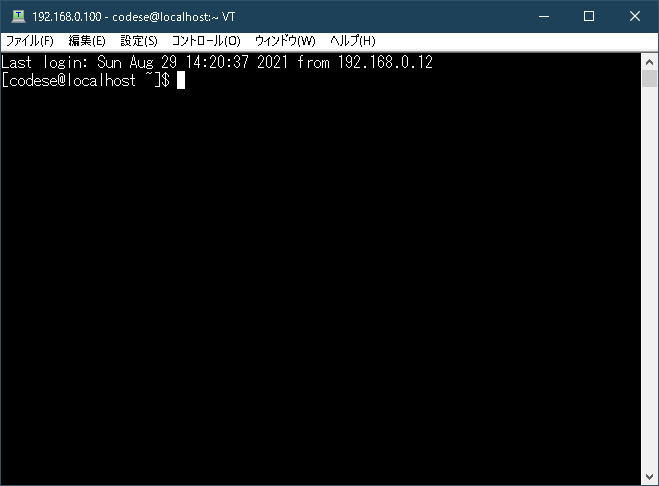
End
That is all for building the programming environment.
good job today.


