概要
Rocky LinuxへVimをインストールします。簡単な設定をします。
Vimインストール
なぜVim?
バックエンドエンジニアには欠かせないテキストエディタです。
viから派生した拡張機能を備えたテキストエディタです。
EclipseやVSC(Visual Studio Code)も大変素晴らしいエディタです。
しかし、GUI環境に依存してしまいます。簡単な操作は出来るようにしておいたほうが良いです。
それに、見た目ちょっと格好いいかも・・・出来る人にちょっと見えます。
vim
高機能テキストエディタ
モードを切り替える事によりカーソル移動などもキー操作で素早く対応できる優れもの。
難点は慣れるまで訓練が必要。
事前準備
インストール
vimインストールコマンドです。管理者の場合は”sudo“いりません。
sudo dnf -y install vim-enhanced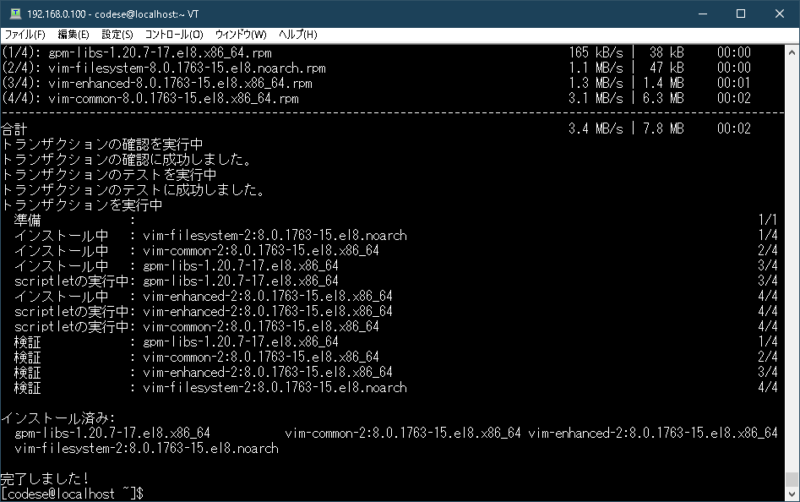
vim起動
vimを始めるには”vim“と入力します。終わるときは”:q“を入力すると終了します。
vim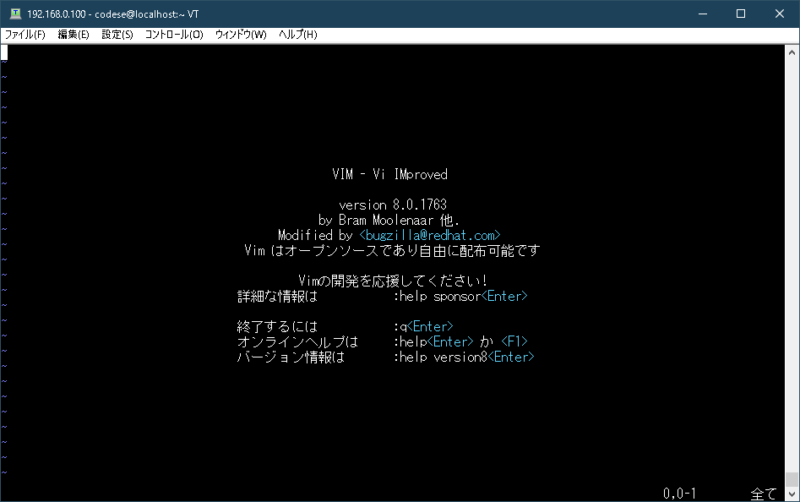
プラグインマネージャー
vimは便利なプラグインをインストールする事によって、より便利な機能を備える事が出来ます。
プラグインマネージャーの”dein“をインストールする。
ディレクトリを作成して移動します。
mkdir -p ~/.cache/dein cd ~/.cache/deindeinインストールシェルスクリプト作成
curl https://raw.githubusercontent.com/Shougo/dein.vim/master/bin/installer.sh > installer.sh
シェルの実行
sh ./installer.sh ~/.cache/dein実行結果
Cloning into '/home/codese/.cache/dein/repos/github.com/Shougo/dein.vim'...
remote: Enumerating objects: 60, done.
remote: Counting objects: 100% (60/60), done.
remote: Compressing objects: 100% (51/51), done.
remote: Total 60 (delta 1), reused 22 (delta 0), pack-reused 0
Receiving objects: 100% (60/60), 73.81 KiB | 260.00 KiB/s, done.
Resolving deltas: 100% (1/1), done.
Done.
Please add the following settings for dein to the top of your vimrc (Vim) or init.vim (NeoVim) file:
"dein Scripts-----------------------------
if &compatible
set nocompatible " Be iMproved
endif
" Required:
set runtimepath+=/home/codese/.cache/dein/repos/github.com/Shougo/dein.vim
" Required:
call dein#begin('/home/codese/.cache/dein')
" Let dein manage dein
" Required:
call dein#add('/home/codese/.cache/dein/repos/github.com/Shougo/dein.vim')
" Add or remove your plugins here like this:
"call dein#add('Shougo/neosnippet.vim')
"call dein#add('Shougo/neosnippet-snippets')
" Required:
call dein#end()
" Required:
filetype plugin indent on
syntax enable
" If you want to install not installed plugins on startup.
"if dein#check_install()
" call dein#install()
"endif
"End dein Scripts-------------------------
nnoremap <silent><C-n> :NERDTreeToggle<CR>
let g:syntastic_python_checkers = ["flake8"]
:set fileencoding=utf-8
:set enc=utf-8
:set tabstop=4
vimの設定
“.vimrc“ファイルを編集してVimの設定をします。
vimファイル作成
vim ~/.vimrc以下の”codese“箇所を自分のユーザー名に置き換えてください。
vimファイル編集
"dein Scripts-----------------------------
if &compatible
set nocompatible " Be iMproved
endif
" Required:
set runtimepath+=/home/codese/.cache/dein/repos/github.com/Shougo/dein.vim
" Required:
if dein#load_state('/home/codese/.cache/dein')
call dein#begin('/home/codese/.cache/dein')
" Let dein manage dein
" Required:
call dein#add('/home/codese/.cache/dein/repos/github.com/Shougo/dein.vim')
" Add or remove your plugins here like this:
call dein#add('Shougo/neosnippet.vim')
call dein#add('Shougo/neosnippet-snippets')
" nerdtree"
call dein#add('scrooloose/nerdtree')
" Required:
call dein#end()
call dein#save_state()
endif
" Required:
filetype plugin indent on
syntax enable
endif
"End dein Scripts-------------------------
nnoremap <silent><C-n> :NERDTreeToggle<CR>
let g:syntastic_python_checkers = ["flake8"]
:set fileencoding=utf-8
:set enc=utf-8
:set tabstop=4編集は自分の好みに合わせて変えてみてください。
colorscheme設定
最後にcolorschemeを設定します。
お勧めは”molokai“です。
ディレクトリを作成して移動
mkdir ~/.vimcd ~/.vimmkdir colorsgitよりクローンしてきます。
git clone https://github.com/tomasr/molokai
クローンファイルをclolorsディレクトリへ移動
mv molokai/colors/molokai.vim ~/.vim/colors/vim設定の編集
vi ~/.vimrc“.vimrc”へ追加する
"colorscheme
colorscheme molokai
syntax on
let g:molokai_original = 1
let g:rehash256 = 1
set background=dark設定ファイルを開きなおします。
vi ~/.vimrc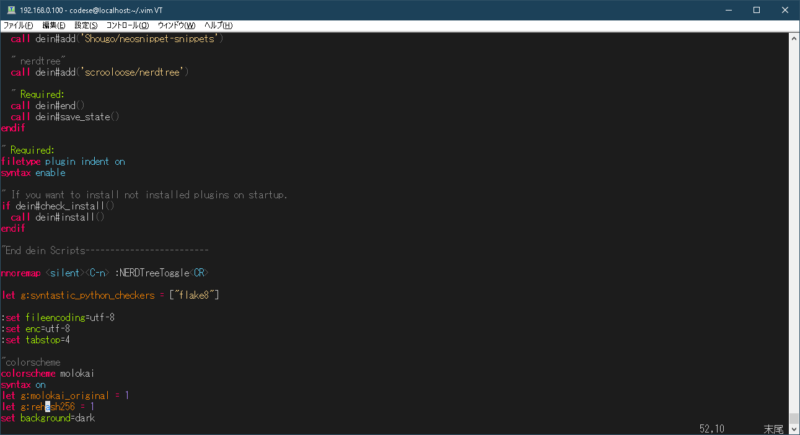
お疲れ様でした。これでVimのインストールと設定を終わります。



